File Size Of An Image
wordexpert
Sep 12, 2025 · 7 min read
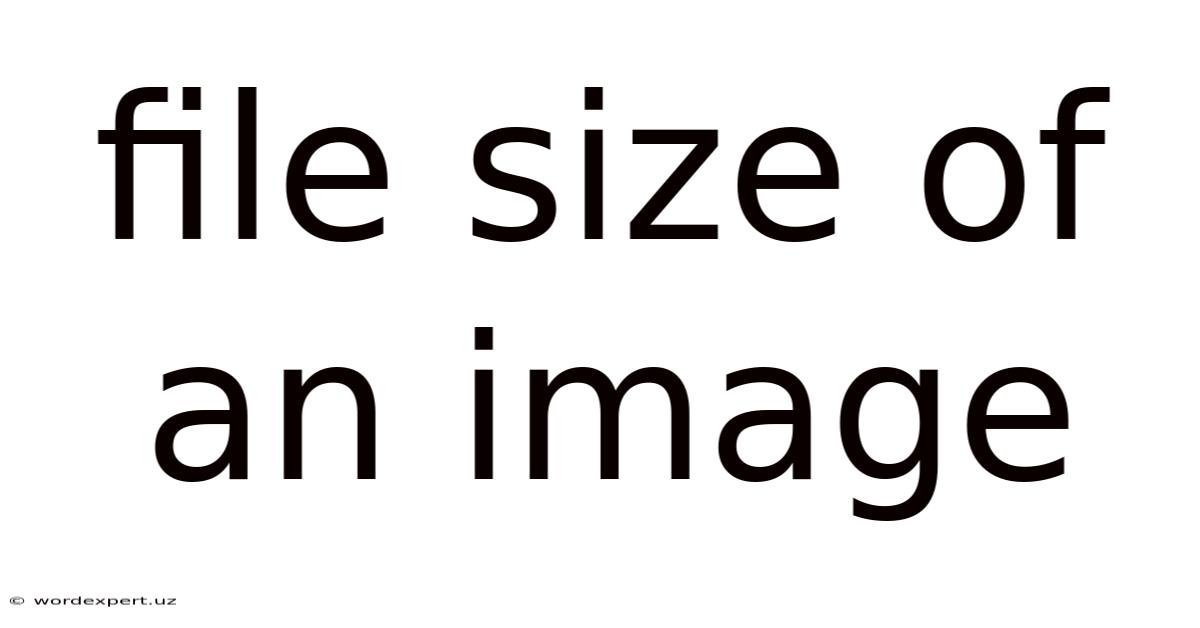
Table of Contents
Understanding and Optimizing Image File Size: A Comprehensive Guide
Image file size is a crucial aspect of web design, digital publishing, and general digital asset management. A large image file can significantly slow down website loading times, impacting user experience and search engine rankings. Conversely, excessively compressing images can lead to a loss of quality, making them appear blurry or pixelated. This comprehensive guide will explore the factors that influence image file size, different image formats and their characteristics, and practical strategies for optimizing image file sizes without compromising visual quality. Understanding these concepts is vital for creating efficient and visually appealing digital content.
Understanding the Factors Affecting Image File Size
Several factors contribute to the overall file size of an image. These factors interact in complex ways, and understanding them is key to effective optimization.
1. Image Dimensions (Resolution):
The most significant factor influencing file size is the image's dimensions, measured in pixels (e.g., 1920 x 1080 pixels). A higher resolution image – one with more pixels – contains more data and therefore has a larger file size. A high-resolution image is ideal for print or large displays, but unnecessary for web use where smaller dimensions often suffice. Reducing the dimensions of an image dramatically decreases its file size.
2. Image Format:
Different image formats compress data in different ways, leading to varying file sizes. Some formats are lossless (no data is lost during compression), while others are lossy (some data is lost for smaller file sizes). The choice of format heavily influences the final size and quality trade-off. We will delve deeper into specific formats later.
3. Image Complexity:
Images with complex details, sharp contrasts, and a wide range of colors generally require more data to represent accurately. A simple image with solid colors and minimal detail will have a smaller file size than a highly detailed photograph with subtle gradients and textures.
4. Color Depth (Bit Depth):
Color depth refers to the number of bits used to represent each pixel's color. Higher bit depths (e.g., 24-bit or 32-bit) allow for a wider range of colors, resulting in richer images but also larger file sizes. Lower bit depths (e.g., 8-bit) reduce the color range and file size.
5. Compression Level:
The level of compression applied during image saving significantly impacts file size. Lossy compression formats allow for greater compression ratios, resulting in smaller files but potentially some quality loss. Lossless compression retains all image data, ensuring no quality loss, but results in larger file sizes. The optimal compression level depends on the desired balance between file size and image quality.
Common Image Formats and Their Characteristics
Several image formats are commonly used, each with its own strengths and weaknesses regarding file size and quality.
1. JPEG (Joint Photographic Experts Group):
- Type: Lossy
- Best for: Photographs, images with smooth gradients and colors. Not ideal for images with sharp lines, text, or logos.
- File Size: Generally smaller than other formats due to lossy compression. Higher quality settings result in larger files.
- Quality Trade-off: Allows for significant file size reduction but at the cost of some image detail. Increasing the quality setting reduces the amount of data lost.
2. PNG (Portable Network Graphics):
- Type: Lossless
- Best for: Images with sharp lines, text, logos, and images that require high quality without compression artifacts. Excellent for graphics with transparency.
- File Size: Generally larger than JPEGs due to lossless compression.
- Quality Trade-off: Maintains perfect image quality but at the cost of larger file sizes. There are different levels of compression available, but unlike JPEGs, this won’t cause visible loss.
3. GIF (Graphics Interchange Format):
- Type: Lossless
- Best for: Simple images with limited colors (typically 256 or less), animations, and images with transparency.
- File Size: Relatively small for simple images due to the limited color palette. Animations can increase file size substantially.
- Quality Trade-off: Maintains quality but is limited by the number of colors it can use. This can result in a "posterized" look for complex images.
4. WebP (WebP Image Format):
- Type: Lossy and Lossless
- Best for: A versatile format that offers both lossy and lossless compression, often resulting in smaller file sizes than JPEG or PNG for similar image quality. Supports transparency.
- File Size: Typically smaller than JPEGs and PNGs for equivalent quality.
- Quality Trade-off: Provides a good balance between file size and image quality, especially for lossy compression. Lossless compression maintains quality but might be slightly larger than lossy WebP.
5. TIFF (Tagged Image File Format):
- Type: Lossless
- Best for: High-resolution images for printing, archiving, and professional use where preserving all image data is crucial.
- File Size: Very large file sizes, unsuitable for web use.
- Quality Trade-off: Maintains the highest level of image quality but results in exceptionally large file sizes.
Practical Strategies for Optimizing Image File Size
Optimizing image file size involves a combination of techniques applied before and after image creation.
1. Pre-Production Optimization:
- Choose the Right Image Format: Select the appropriate format based on the image type and its intended use. For web use, JPEG, PNG, or WebP are the best choices.
- Shoot or Create Images at the Right Resolution: Capture or create images at the smallest resolution needed for their intended purpose. Avoid unnecessarily high resolutions for web use.
- Use the Correct Color Mode: Use RGB color mode for web images and CMYK for print images. Web images don't require the extra color information of CMYK.
- Edit Images Before Uploading: Crop and resize images to their final dimensions before uploading them. This prevents unnecessary processing by the website or application.
2. Post-Production Optimization:
- Image Resizing and Compression: Utilize image editing software (like Photoshop, GIMP, or online tools) to resize images to their optimal dimensions for the intended platform (web, print, etc.). Use appropriate compression settings within the chosen image format.
- Compression Tools and Plugins: Many online tools and plugins are available to compress images without significant quality loss. Explore these options for efficient optimization.
- Progressive JPEGs: Progressive JPEGs load gradually, showing a low-resolution preview before fully loading. This improves the user experience, especially on slow connections.
- Using Responsive Images: Implement responsive images using the
<picture>element orsrcsetattribute in the<img>tag. This allows the browser to choose the most appropriate image size based on the device's screen resolution, further optimizing loading times.
Frequently Asked Questions (FAQ)
Q: What is the ideal file size for web images?
A: There's no single "ideal" file size. It depends on the image's complexity, dimensions, and the user's internet connection. Aim for the smallest file size that maintains acceptable image quality. Generally, under 100KB for small images and under 500KB for larger images is a reasonable target, but larger images might be acceptable depending on context.
Q: How do I check the file size of an image?
A: Most operating systems and file explorers display file sizes directly. You can also check the file properties or right-click the image to view its information.
Q: What happens if I use an image that is too large?
A: Large images increase website loading times, leading to a poor user experience, lower search engine rankings, and potentially higher bounce rates.
Q: Will compressing an image too much affect its quality?
A: Yes, over-compressing an image, especially with lossy compression, can result in noticeable artifacts, blurring, and a general reduction in visual quality.
Conclusion: Striking the Balance Between Quality and File Size
Optimizing image file size is a crucial skill for anyone working with digital images. The goal is to find the right balance between maintaining visual quality and keeping file sizes manageable. By understanding the factors influencing file size, selecting appropriate image formats, and utilizing optimization techniques, you can ensure your images load quickly, enhance user experience, and contribute to a more efficient and visually appealing digital presence. Remember that the best approach often involves experimentation to determine the optimal settings for your specific needs and image types. Consistent attention to image optimization contributes significantly to overall web performance and user satisfaction.
Latest Posts
Latest Posts
-
Graphing Absolute Value Functions Calculator
Sep 12, 2025
-
How To Calculate Hydraulic Gradient
Sep 12, 2025
-
Convert Volts To Electron Volts
Sep 12, 2025
-
Conversor De Ml A Onzas
Sep 12, 2025
-
Area Of Half Circle Calculator
Sep 12, 2025
Related Post
Thank you for visiting our website which covers about File Size Of An Image . We hope the information provided has been useful to you. Feel free to contact us if you have any questions or need further assistance. See you next time and don't miss to bookmark.