Graphs Of Polynomial Functions Calculator
wordexpert
Sep 23, 2025 · 7 min read
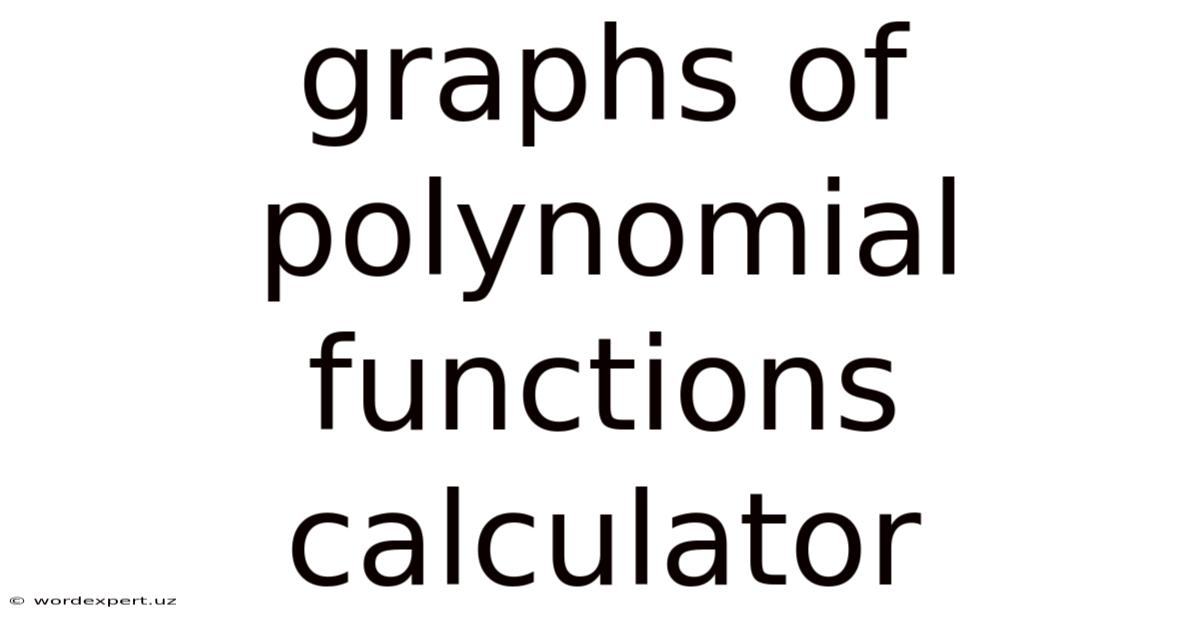
Table of Contents
Decoding Polynomial Functions: A Comprehensive Guide to Using Graphing Calculators
Understanding polynomial functions is crucial in mathematics and various scientific fields. These functions, defined by sums of powers of x multiplied by coefficients, describe a wide range of phenomena, from the trajectory of a projectile to the growth of a population. However, visualizing these functions can be challenging, especially for higher-degree polynomials. This is where graphing calculators become invaluable tools, allowing us to quickly and accurately plot polynomial functions and analyze their key features. This article serves as a comprehensive guide to using graphing calculators to understand and visualize polynomial functions, covering everything from basic input to advanced analysis.
Introduction to Polynomial Functions
A polynomial function is a function that can be expressed in the form:
f(x) = a_nx^n + a_{n-1}x^{n-1} + ... + a_2x^2 + a_1x + a_0
where:
nis a non-negative integer (the degree of the polynomial).a_n, a_{n-1}, ..., a_0are constants (coefficients), anda_n ≠ 0.
The degree of the polynomial determines many of its characteristics, such as the number of potential roots (x-intercepts) and the overall shape of its graph. For instance:
- Linear functions (degree 1): These are straight lines.
- Quadratic functions (degree 2): These are parabolas (U-shaped curves).
- Cubic functions (degree 3): These can have up to two turning points.
- Quartic functions (degree 4): These can have up to three turning points.
And so on. The higher the degree, the more complex the graph can become.
Using a Graphing Calculator to Plot Polynomial Functions
Most graphing calculators (like TI-83/84, TI-Nspire, Casio fx-9860GII, etc.) operate on similar principles, although the specific button presses may vary slightly. The general steps are as follows:
-
Entering the Function: Access the "Y=" menu (or equivalent) on your calculator. This is where you'll input the polynomial function. Use the appropriate keys to enter the coefficients and exponents correctly. For example, to enter the function
f(x) = 2x³ - 5x² + 3x - 1, you would type something like2X^3 - 5X^2 + 3X - 1(the exact syntax might depend on your calculator model). -
Setting the Viewing Window: The "WINDOW" menu (or equivalent) allows you to adjust the range of x and y values displayed on the graph. Initially, the calculator might use a default window, which might not show all the important features of your polynomial. You'll often need to adjust the "Xmin," "Xmax," "Ymin," and "Ymax" values to get a better view. Experiment with different window settings to find one that best showcases your polynomial's behavior. Consider using the "ZOOM" function for quick adjustments, such as "Zoom Fit" which automatically adjusts the window to fit the entire graph.
-
Graphing the Function: Once the function is entered and the window is set, press the "GRAPH" button (or equivalent). The calculator will then plot the polynomial function on the screen.
-
Analyzing the Graph: Now you can analyze the graph visually. Look for:
- x-intercepts (roots): These are the points where the graph intersects the x-axis (where f(x) = 0). These represent the solutions to the equation f(x) = 0.
- y-intercept: This is the point where the graph intersects the y-axis (where x = 0). This is simply the value of f(0), which is the constant term in the polynomial.
- Turning points (local extrema): These are points where the graph changes from increasing to decreasing (local maximum) or from decreasing to increasing (local minimum). The number of turning points is related to the degree of the polynomial (at most n-1 turning points for a polynomial of degree n).
- End behavior: Observe how the graph behaves as x approaches positive and negative infinity. This is determined by the degree and leading coefficient of the polynomial.
Advanced Features of Graphing Calculators for Polynomial Analysis
Beyond basic graphing, many calculators offer advanced features that enhance your analysis of polynomial functions:
-
Finding Roots (Zeros): Most graphing calculators have a "CALC" or "G-SOLVE" menu that includes a "zero" or "root" function. This allows you to find the x-coordinates of the x-intercepts numerically. You'll typically need to specify a left and right bound for the root you're interested in.
-
Finding Minimum and Maximum Values: Similar to finding roots, there are functions to find the x and y coordinates of local minimum and maximum points. These functions help determine turning points precisely.
-
Calculating the Value of the Function at a Specific Point: The "CALC" or "G-SOLVE" menu often allows you to evaluate the function at a particular x-value. Simply enter the x-value, and the calculator will return the corresponding y-value.
-
Tracing the Graph: The "TRACE" function lets you move a cursor along the graph, displaying the x and y coordinates of the cursor's position. This is helpful for visually estimating roots, turning points, and other features.
Illustrative Examples Using a Hypothetical Calculator
Let's consider the polynomial function f(x) = x³ - 4x² + x + 6. We'll illustrate how to analyze it using a hypothetical graphing calculator with features similar to those found in popular models.
-
Entering the Function: In the "Y=" menu, we enter:
Y1 = X^3 - 4X^2 + X + 6. -
Setting the Window: We start with a standard window (e.g., Xmin = -5, Xmax = 5, Ymin = -10, Ymax = 10).
-
Graphing the Function: Pressing "GRAPH" displays the cubic function. We observe that the graph intersects the x-axis at three points, indicating three real roots.
-
Finding the Roots: Using the "CALC" menu and selecting the "Zero" function, we can find the approximate x-coordinates of the three roots. By specifying left and right bounds around each intersection point, the calculator will provide precise values for each root (which are -1, 2, and 3 in this case).
-
Finding the Turning Points: Using the "CALC" menu and selecting "Minimum" and "Maximum," we can find the coordinates of the local minimum and maximum points. This gives us a precise understanding of the function's behavior between the roots.
-
Evaluating at a Specific Point: To find the value of the function at x = 1, we use the "CALC" menu and select "Value," enter x = 1, and the calculator will display f(1) = 4.
Troubleshooting and Common Issues
-
Incorrect Function Entry: Double-check your input to ensure the coefficients, exponents, and operators are entered correctly. A small mistake can drastically change the graph.
-
Inappropriate Window Settings: If the graph is not visible or doesn't show key features, adjust the window settings. Experiment with different ranges for Xmin, Xmax, Ymin, and Ymax.
-
Complex Roots: If a polynomial has complex roots (roots involving imaginary numbers), these will not be visible on the graph, which only displays real values. You will need algebraic methods to find these complex roots.
-
Calculator Limitations: Keep in mind that graphing calculators have limitations in precision. The displayed graph might not be perfectly smooth, especially for very high-degree polynomials.
Conclusion
Graphing calculators are indispensable tools for understanding and analyzing polynomial functions. They allow us to visualize the shape of the function, identify key features like roots, turning points, and intercepts, and perform numerical calculations to obtain precise values. While algebraic methods remain essential for a complete understanding of polynomial functions, the visual representation provided by a graphing calculator is invaluable in developing intuition and gaining a deeper insight into their behavior. By mastering the techniques outlined in this guide, you can effectively leverage your graphing calculator to unlock the complexities of polynomial functions and their applications across various disciplines. Remember to always practice and experiment; familiarity with your calculator's functions is key to successful polynomial analysis.
Latest Posts
Latest Posts
-
How To Find Cylinder Volume
Sep 23, 2025
-
Como Se Mide Pies Cuadrados
Sep 23, 2025
-
How Much Is 15 Milliliters
Sep 23, 2025
-
How To Find Revenue Function
Sep 23, 2025
-
19 25 As A Percentage
Sep 23, 2025
Related Post
Thank you for visiting our website which covers about Graphs Of Polynomial Functions Calculator . We hope the information provided has been useful to you. Feel free to contact us if you have any questions or need further assistance. See you next time and don't miss to bookmark.