Percent Change Formula In Excel
wordexpert
Sep 14, 2025 · 6 min read
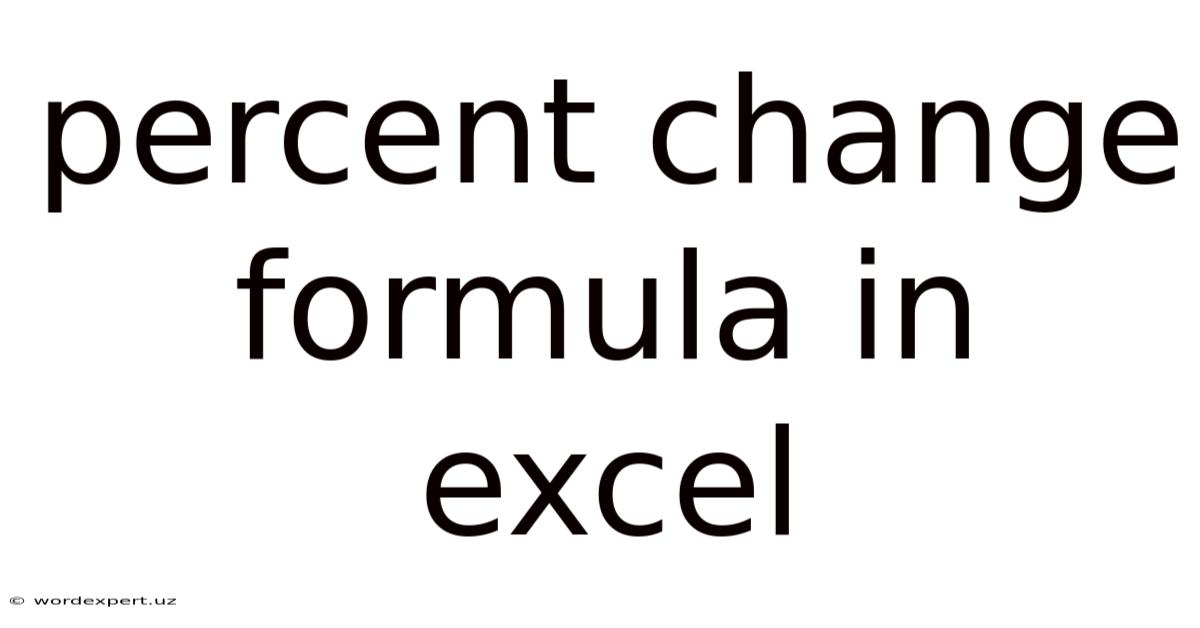
Table of Contents
Mastering the Percent Change Formula in Excel: A Comprehensive Guide
Calculating percent change is a fundamental skill in data analysis, crucial for understanding trends, growth, and variations in various datasets. Whether you're tracking sales figures, analyzing market performance, or monitoring project progress, the ability to quickly and accurately calculate percent change is invaluable. Excel, with its powerful formula capabilities, makes this task straightforward and efficient. This comprehensive guide will equip you with the knowledge and skills to confidently utilize the percent change formula in Excel, covering various scenarios and tackling potential challenges.
Understanding Percent Change: The Foundation
Before diving into the Excel formulas, let's solidify our understanding of the core concept. Percent change quantifies the relative difference between two values—an old value and a new value. The formula for calculating percent change is:
((New Value - Old Value) / Old Value) * 100
This formula provides the percentage increase or decrease from the old value to the new value. A positive result indicates an increase, while a negative result signifies a decrease.
For example, if your sales increased from $1000 (old value) to $1200 (new value), the percent change would be:
((1200 - 1000) / 1000) * 100 = 20%
This indicates a 20% increase in sales.
Implementing Percent Change Formulas in Excel: Step-by-Step
Excel offers several ways to calculate percent change, each with its own advantages. We'll explore the most common methods, providing step-by-step instructions and examples.
Method 1: Using a Single Formula
This is the most straightforward approach, ideal for calculating percent change for individual data pairs.
-
Set up your data: Enter your old and new values into separate columns. Let's assume your old values are in column A (A1:A10) and your new values are in column B (B1:B10).
-
Apply the formula: In cell C1, enter the following formula:
=((B1-A1)/A1)*100. This directly implements the percent change formula we discussed earlier. -
Copy the formula down: Click on the bottom-right corner of cell C1 (the small square) and drag it down to cell C10. This will automatically apply the formula to all the data pairs in your dataset, calculating the percent change for each.
-
Format as percentage: Select the range C1:C10, right-click, and choose "Format Cells." In the "Number" tab, select "Percentage" and choose the desired number of decimal places.
Example:
| Old Value (A) | New Value (B) | Percent Change (C) |
|---|---|---|
| 1000 | 1200 | 20.00% |
| 500 | 600 | 20.00% |
| 2000 | 1800 | -10.00% |
| 1500 | 1500 | 0.00% |
Method 2: Using the PERCENTCHANGE Function (Excel 365 and later)
Excel 365 and later versions offer a dedicated PERCENTCHANGE function, simplifying the process further. This function takes the previous period's value and the current period's value as arguments.
-
Set up your data: Similar to Method 1, organize your data with old and new values in separate columns (A and B).
-
Apply the function: In cell C1, enter the following formula:
=PERCENTCHANGE(B1,A1). -
Copy the formula down: Similar to Method 1, drag the fill handle down to apply the formula to the entire dataset.
-
Format as percentage: Format the resulting column as a percentage.
Method 3: Calculating Percent Change Over Multiple Periods
This scenario involves calculating percent change across several periods, often displayed in a timeline. While you can still use the basic formula, a more organized approach is beneficial.
Let's say you have sales data for each month of the year. To calculate the month-over-month percent change:
-
Set up your data: Organize your data with months in one column (A) and sales figures in another (B).
-
Calculate percent change: In cell C2, enter the formula
=((B2-B1)/B1)*100. This calculates the percent change between the current month and the previous month. -
Copy formula down: Copy the formula down to the remaining rows. Note that the first row (C1) will show an error since there's no previous month to compare it to. You can leave this cell blank or manually enter 0%.
-
Format as percentage: Format column C as percentage.
Handling Errors and Special Cases
While the formulas above are generally robust, some scenarios require additional consideration:
-
Zero or Negative Old Values: Dividing by zero will result in an error (#DIV/0!). Similarly, negative old values can lead to unexpected results. Use an
IFfunction to handle these situations:=IF(A1=0,"N/A",((B1-A1)/A1)*100). This formula returns "N/A" if the old value is zero, otherwise it calculates the percent change. -
Large Datasets: For very large datasets, consider using array formulas or VBA for enhanced efficiency.
-
Data Validation: Implementing data validation can help prevent incorrect data entry and subsequent errors in your percent change calculations.
Advanced Applications and Extensions
The percent change formula is a versatile tool, extending beyond simple comparisons. Here are some advanced applications:
-
Year-over-Year Growth: Calculate annual growth rates by comparing the same month or quarter across different years.
-
Compound Annual Growth Rate (CAGR): For calculating the average annual growth over multiple years, use the CAGR formula:
= (Ending Value / Beginning Value)^(1 / Number of Years) - 1. -
Conditional Formatting: Highlight significant changes (positive or negative) using Excel's conditional formatting feature, making it easier to identify trends.
-
Charts and Graphs: Visualize your percent change data using charts (e.g., line charts, bar charts) to enhance understanding and communication of results.
Frequently Asked Questions (FAQ)
Q: Can I calculate percent change using only the new value and the percent change itself?
A: Yes, you can use the following formula: Old Value * (1 + Percent Change / 100) = New Value. This formula works only if you already know the percentage increase.
Q: How do I handle negative percent change values in my analysis?
A: Negative percent change indicates a decrease. Interpret it in the context of your data; it signifies a reduction in the value relative to the previous period.
Q: What if my data contains blanks or missing values?
A: You'll need to use error handling functions like IFERROR to prevent your formula from generating errors when encountering blanks. For example: =IFERROR(((B1-A1)/A1)*100,0). This formula will show 0% if either A1 or B1 is blank.
Q: Is there a way to automate the percent change calculation for a large, regularly updated dataset?
A: Yes, you can use VBA macros to automate the entire process, or leverage Power Query to import and refresh data, automatically recalculating percent change as new data is added.
Conclusion
Mastering the percent change formula in Excel empowers you to analyze data effectively, identify trends, and make informed decisions. From simple comparisons to complex analyses, the techniques discussed in this guide will help you confidently handle various scenarios and unlock the full potential of Excel for your data analysis needs. Remember to always consider the context of your data and choose the most appropriate method and error handling strategy to ensure accuracy and reliability in your calculations. By understanding the underlying principles and applying the correct formulas, you'll become proficient in extracting valuable insights from your data and communicating your findings effectively.
Latest Posts
Latest Posts
-
How Many Years Since 1988
Sep 14, 2025
-
Grams To Fluid Ounces Conversion
Sep 14, 2025
-
What Is 25 Of 1200
Sep 14, 2025
-
0 33 Acres To Sq Ft
Sep 14, 2025
-
Fluid Ounce To Cc Conversion
Sep 14, 2025
Related Post
Thank you for visiting our website which covers about Percent Change Formula In Excel . We hope the information provided has been useful to you. Feel free to contact us if you have any questions or need further assistance. See you next time and don't miss to bookmark.